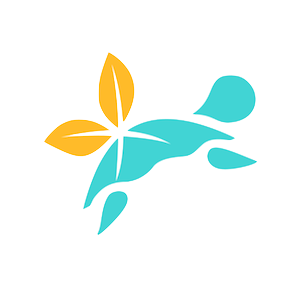ForumPosts
Dealing with emailed forum posts
A key component of all our courses is interaction between the participants as they discuss the implications of what they are learning. To make it easy to know when people are making posts and comments Moodle will send all forum posts as well as announcements from the facilitator to the email address you have set in your profile.
You do not need to file or keep these emails or respond to them. You can skim read them and delete them straight away. The posts can be found at anytime by going to the relevant forum - you can click on the link in the email to go straight there. Posts can only be replied to from within Moodle - you can’t reply to the email.
Depending on the course and the number of participants you may still feel overwhelmed by these emails. There are several ways that you can deal with this:
1. Change the email address that the posts are sent to
You can change the email address in your profile and then all the emails will be sent to another address. This may help you to keep them separate from other emails such as urgent work.
- Click your name or user icon (at top right of your course page) and from the User menu drop-down, select Profile. Your Profile page will open.
- On the Profile page, click edit profile. You can now change the email address that is registered with Moodle.
2. Set a rule in your email account to send the forum messages to another folder
This option is a little more complicated and it varies depending on the email provider or app you are using. It is possible to create a rule to send all the emails from thrivingturtles.org to another folder so they are not in your inbox. You can go to that folder when you want to deal with the forum posts. If you want to use this method then we suggest you google “make email rule for XXX” where XXX is the name of your email provider or app.
3. Change the way forum posts are sent by email.
It is possible to turn off the emails completely or to change them so they will be combined together as a digest and sent to you once a day. Note if you turn them off you will need to check on the forums manually by logging into Moodle regularly. To change your settings follow these instructions:
- Click your name or user icon (at top right of your course page) and from the User menu drop-down, select Preferences. Your Preferences page will open.
- On the Preferences page, under User account, click Forum preferences. The Forum preferences page will open.
- On the Forum preferences page, from the Email digest type drop-down menu, select how Moodle will send notifications when you are following discussions. You have the following options:
- No digest (single email per forum post) (default)
- Complete (daily email with full posts)
- Subjects (daily email with subjects only)
- No: don't automatically subscribe me to forum discussions (you will not be subscribed to forums when you view them)
- Yes: When I post, subscribe me to that forum (default)
This page is taken from: https://www.umass.edu/it/support/moodle/manage-email-notifications-moodle-students There is more information on this page about managing forums.